If you are completing the CDR training from behind a firewall, access to Box must be permitted within the firewall’s policies in order to access and download the required worksheet packets. Contact your institution’s IT support staff if you are unable to view the Worksheet PDFs.
Step 1: Click on the hyperlinked CDR Worksheet text that is provided in each module. You should download each module’s packet.
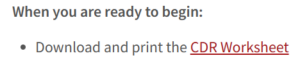
Step 2: A new tab in the browser will open displaying all of that module’s available worksheets to download.
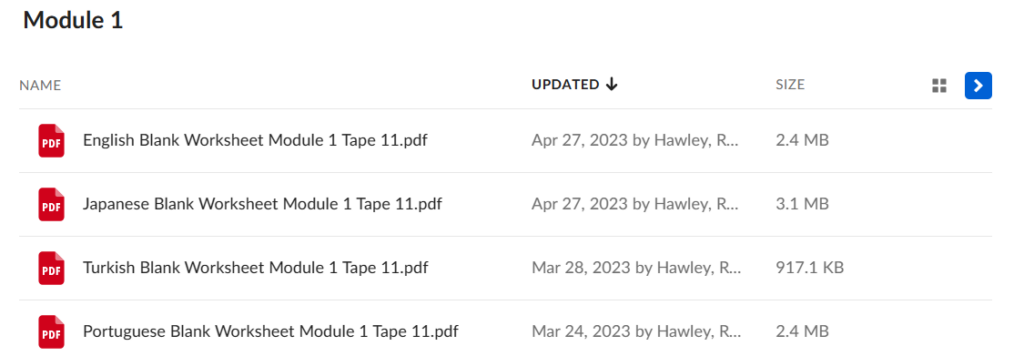
Step 3: Click on the filename of the worksheet packet you want to download. The PDF will load in the browser as a preview. Download the PDF to your device, by clicking the Download button near the top-right of the browser window.
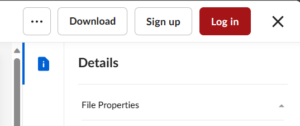
Step 4: The download will begin automatically after several seconds. You can close the Your Download is In Progress window by clicking the X at the top right of the window once the file has downloaded. There is no need to create a Box account or sign into an existing Box account to download the worksheets. Once the PDF is downloaded, you can also close the browser tab containing the worksheet files.
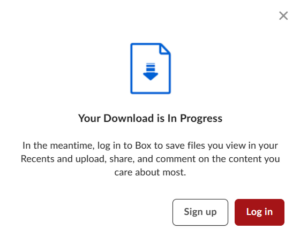
Step 5: Go to where your browser places downloads to locate the worksheet that was just downloaded.