We have recently changed distribution list providers for our Seminar announcements. As such, any expected messages might be in your Junk/Spam folder. Please look there for any missing emails you are expecting. If you do find any legitimate messages from the Seminar list, you should mark it as “Not Junk.” See our instructions below for making this change in Microsoft Outlook. If you are not already subscribed to our Seminar List, you can fill out this application form.
- Locate the valid email in your Junk Email folder in Outlook.
- Right-click on the valid email
- Move your cursor down to, but do not click on, the Junk option.
- Select the Not Junk option from the context window that appears.
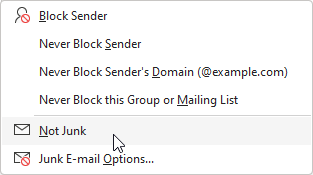
- In the window that appears, make sure that Always trust email from… is marked with a checkmark. Optionally, you can also check the option listed under Always trust email sent to the following addresses as well as show in the image below. The image below refers specifically to our seminar distribution list.
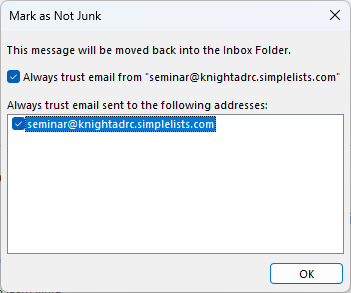
- Click the OK button.
- Future emails from the email address that you see in Mark as Not Junk window referred to in Step 5 will no longer go directly into your Junk Email folder.